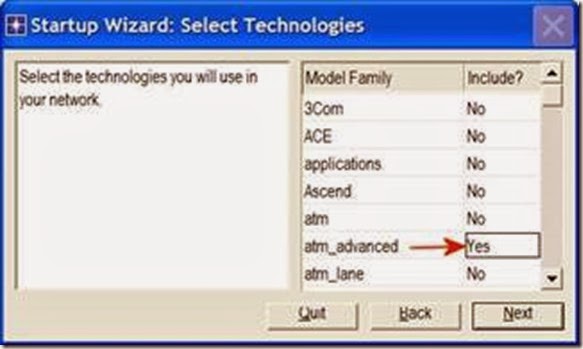Are you having problems with Revit 2017 Deployment and the Custom ini file
Are you having problems with Revit 2017 Deployment and the Custom ini file
This one comes via email from Brad Strauss.
Quote:
Here�s one for you. I had issues getting the deployments for Revit 2017 to honour the custom ini file which drove me nuts and costed time creating/ testing and redeploying many times over. What you need to do is:
1. In Windows Explorer, browse to the location of your BDS 2017 install media.
2. Use Notepad to open the Setup.ini file that resides alongside the main Setup.exe file.
3. Locate the section titled [ProductSelectionDlg2] and add the following four lines between the UI_Source= and BACKGROUND_IMAGE= lines:
UI_CONSTRUCT_SOURCE=SetupRevitContentPackUI.dll
UI_CONSTRUCT=SelectionDlgConstruct
UI_FINALIZE=RevitCreateCustomIni
UI_FINALIZE_SOURCE=SetupRevitSetup.dll
4. Save the changes made to Setup.ini and exit Notepad.
5. Launch the BDS 2017 installer from the main Setup.exe file.
Credit to Tony Michniewicz
Autodesk Employee
https://forums.autodesk.com/t5/revit-architecture/2017-deployment-doesn-t-honor-custom-revit-ini/td-p/6284585/page/2
Brad Strauss | BIM Manager
:endQuote
Thanks for sharing Brad!
Another interesting point from ktenbrook:
I finally learned that if you do not accept the default language of English for the Revit 2017 download, you will be presented with the download options, rather than just the "Install Now" option. So, I picked the multi-language option (that includes English) and was able to download the administrative install for Revit 2017. I was able to create a Revit 2017 deployment with a custom .INI file using that without any issues.
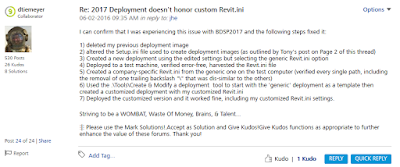
alternative link download